You must have purchased a Smart VPS plan before you can create virtual machines.
As this is a self-managed product, you also must have your own valid license to activate Windows Server.
- Follow the instructions on How to Create VMs with Smart VPS.
Be sure to allocate at least 40 GiB for the main disk.
When selecting an operating system, click "ISO Images" then select the desired version of Windows Server.
- After the VM build finishes (it should take about 5 minutes), click on the gear, then click Console. You should be greeted by the Windows installer.

- Select your preferred time and currency format, as well as keyboard layout, then click Next. Additional system languages can be added after installation.

- Click "Install now."

- Select the OS for which you have a license.
Versions with "Desktop Experience" will include a full graphical user interface, while those without will require using Command Prompt, PowerShell, or remote access with Windows Admin Center.
This is what the Command Prompt looks like: 
This is what the desktop environment looks like: 
- Read and accept the terms and conditions, which will vary based on your license.

- Choose "Custom."

- On the disk selection screen, if no disks show up, click "Load driver."

- Click "Browse."

- Navigate to
D:\libvirt\viostor\{version}\amd64and click OK.
For example, Windows Server 2022 will be abbreviated as 2k22.
- The driver list should now contain "Virtuozzo VirtIO SCSI controller." Click Next.

- The disk selection screen should now show the disk(s). Click Next or set up partitions as desired.

The OS should begin installing.
- After installation finishes and the system reboots, you will be prompted to set the password for the Administrator account.
Be sure to choose something secure that cannot be easily guessed, especially if enabling Remote Desktop or using Windows Admin Center remotely!
- You will need to install the rest of the drivers before using your new VM. Execute
D:\libvirt\setup.exe, then be sure to restart the VM.
- You will now need to set a static IP address to get your VM online. Be sure to set the IP address, default gateway, subnet mask, and at least one DNS server.
If using the Command Prompt setup, select option 8 (Network Settings) then select the adapter(s) you would like to change. 
If using the desktop environment, open Settings → Network & Internet → Ethernet → select your adapter → scroll down to IP settings. 
You can find your IP address on the VM information panel by selecting Network.
Click the Interfaces tab to get your gateway and subnet mask (represented as a CIDR).
To convert subnet mask format, use this handy calculator.
- You can now activate Windows.


- To remove the ISO from the drive, on the VM information panel, click the gear, set ISO Image 1 to None, then click Confirm.




 CHI
CHI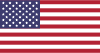 EN
EN