How to add a CDN resource to Sharktech CDN
- Log in to your Sharktech Client Area and click on "My Services."

- Select your CDN plan.

- On your plan page, click the "New CDN Resource" button.

- Click on the "HTTP" button under Resource Type.

- Fill in the CDN Resource Properties according to your requirements.
- CDN Hostname is the alias you want to use to refer to the CDN, e.g.
cdn.example.com. - Origins are the domain names for the websites that you want the CDN to serve, e.g.
www.example.com. Click the "Add field" button if you have more than one. - If you would like to add an existing SSL certificate for your CDN hostname, change the SSL mode to "Select custom certificate" then "Use new" and paste the certificate and private key into the respective fields.

- CDN Hostname is the alias you want to use to refer to the CDN, e.g.
- Select the Edge Groups that you'd like to serve your content, or click "Select All" for all of them.

- At the bottom, if you're serving large media files, enable the options under "Pseudo Streaming." This allows fetching metadata and seeking within the media.

- The rest of the options on the page are optional and should only be changed if you need them.
- Secondary CDN Hostnames are additional domains that will be aliased to the CDN hostname.
- IP Access filters the IP address blocks allowed to use (or disallowed from using) the CDN.
- URL Signing requires a key to be passed in as a URL query parameter to access any content.
- Hotlink Policy blocks third-party websites from embedding your media.
- WAF (Web Application Firewall) enables a firewall in front of the CDN.
- Country Access allows (or disallows) users in specific countries from accessing your content. Beware that this will not block users on VPNs through allowed countries.
- Cache Expiry specifies how long (in seconds) content should be cached on the CDN before it must be fetched from the origin again.
- Password requires a username and password to access the CDN, using Basic Authentication. Multiple sets of credentials can be provided.
- Ignore Set-Cookie disables the behavior where content with the Set-Cookie parameter will not be cached.
- Secondary CDN Hostnames are additional domains that will be aliased to the CDN hostname.
- Click "Create CDN Resource" at the bottom when you're finished.

- After a few moments, you will see a new resource has been added to your account. You can check, edit, and delete those records using the buttons in the Action column.

- You can test your new CDN by visiting your CDN hostname in a browser and verifying it serves up the content at your origin site(s).
- Log into your alias domain's registrar or DNS resolver.
For your alias subdomain to work, you will need to add a CNAME record pointing from the alias (without the domain name) to the CDN hostname.
Example forcdn.example.com:
Type Host Value TTL CNAME cdn 123456789.r.cdn.sharktech.cloud 3600
If you are using the root domain (e.g.example.com) as the CDN alias and not a subdomain, enter "@" for the Host field.
Using the root domain is not recommended unless this domain is exclusively used for the CDN and does send or receive e-mail.
Support for various domain name registrars:
After your DNS propagates (which could take up to 48 hours), you should be able to visit your alias domain and see the content at your origin site(s).
If you did not add a certificate, it will only be accessible using HTTP, not HTTPS.
If you still need any help, please feel free to submit a ticket to our CDN Support Section.


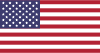 EN
EN CHI
CHI