You must have purchased a Smart VPS plan before you can create virtual machines.
- Log in to your Sharktech Client Area and click on "Smart VPS" in the Services section.

- You should be brought to your Service Panel.

- Scroll down and click "Add New Virtual Machine" under the Virtual Machine heading.

- You'll be presented with a list of parameters for your new virtual machine. Select your preferred data center and options.
For the virtual machine name, be sure it uses only ASCII characters and is formatted like a domain name. Do not use spaces.
- Select an operating system version and fill in the access information.

Username must be a valid UNIX username. Do not use "root" or you will not be able to log in via SSH!
Password is required, even if using an SSH key. This is needed to log in with the console.
SSH key is optional, but required to log in via SSH.
To create an SSH key, see our help topic on generating SSH keys.
- If you have a virtual network configured in this data center, you can add it here.

- If you'd like to add any additional disks to your system, you can do so here.
Additional disks use the same pool of NVMe storage as the main disk.
- Click "Create VM" to start the VM creation.
If an error occurs, be sure to correct the specified information.
- It will take about 5 minutes to build your new VM.
To access your new VM, see our help topic on accessing a VM.


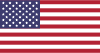 EN
EN CHI
CHI