Virtual machine templates allow you to set up a virtual machine exactly how you would like and clone it multiple times in the same data center. Please read this article carefully to learn how to use them to your advantage.
You can also convert an unused VM into a template to keep the data but free up the CPU and RAM from your quota.
Convert a VM to a Template
Please read these important notes before beginning:
- You must have created a VM that you'd like to use as a template first.
- Converting a VM to a template will continue to use your disk quota but will free up all other resources.
- The original VM will no longer exist after it has been converted to a template.
- Virtual machine templates can only be cloned in the same data center as they were originally created!
If you acknowledge this information, please follow these steps to convert a VM into a template:
- Click the gear icon for the VM you would like to use as a template.

- Click "Shut Down." The VM must be stopped to create a template from it.

- If it's not already visible, open the side the panel on the right.

- Click "Templates."

- Click "Create Template."

- Choose the VM you would like to use as a template and click Confirm.
The original VM will no longer exist after conversion into a template!
Create a VM from a Template
- Open the right side panel again and click "Add New Virtual Machine."
You can also do this from your virtual machine list.
- Because the template can only be cloned in the same data center, please be sure to read the following steps carefully.
- If you do not see the "My Templates" tab (
 ), or the desired template does not appear in the list:
), or the desired template does not appear in the list:
- Click the data center where the template was created. The template list should refresh.

- If the list doesn't refresh, click any KVM operating system template.

- After the list refreshes, the "My Templates" tab should appear.
- Click the data center where the template was created. The template list should refresh.
- Click the "My Templates" tab and choose your template.

- Fill out your virtual machine parameters, add networks or additional disks as desired, then click Create VM.
DO NOT CHANGE THE DATA CENTER OR CREATION WILL FAIL.
Please read our article on creating VMs for more details.
Delete a Template
If you would like to delete a template, please follow these steps. Deleting a template will free up its disk usage from your quota.
Deleting templates does not delete VMs that were created from them.
However, if you have not created any VMs from this template, you will permanently lose it and have to create a new template.
- Open the right side panel and click "Templates."

- Click the trash can icon next to the template you would like to delete.

- If you are sure you would like to delete this template, click Confirm.
Deleted templates cannot be restored!
If you have not created any VMs from this template, its data will be permanently deleted!


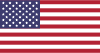 EN
EN CHI
CHI