S3 Storage Management Overview
This is where you're going to manage every aspect of your S3 account ranging from creating access keys, seeing your usage records, and reminders to notify you of when you're nearing your usage
We'll go over the following:
- Service Information
- Product Details
- API Access
- Usage Records
- S3 Client Configuration
- Manage Your buckets
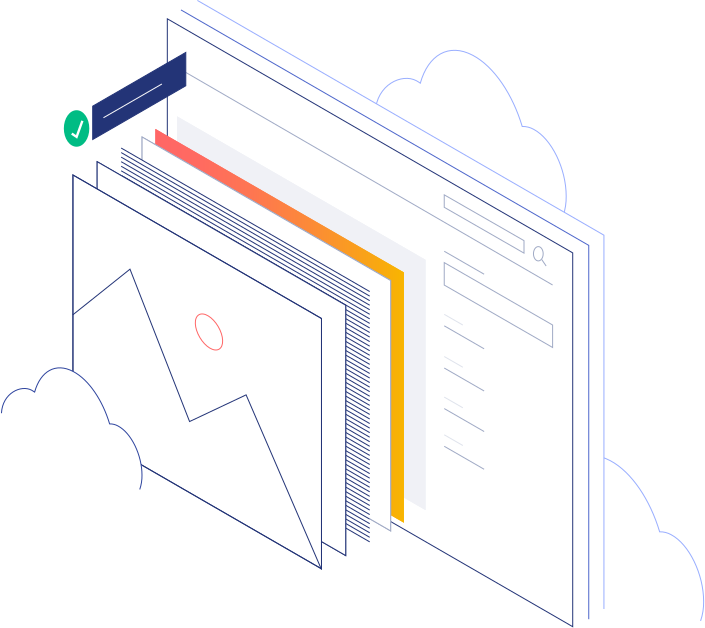
Service Information
- This is where you're going to find the basic information about your recurring Payment amounts, payment date, and other information
Product Details
- This is where you'll the amount of storage, and bandwidth your S3 service is currently allocated.
- If you'd like to add more storage, or bandwidth - You can Click Upgrade/Downgrade Options in the top right of the service page

API Access/Key's
- This is the area that will display your credentials/api endpoins to access our s3 web panel, and buckets via a s3 client of your choice
- To generate your own access key, you'll need to press the "Generate Access Key" blue button

- Once you click the button, you'll be granted with a pop-up asking if you're sure you'd want to generate an access key.

- Press Generate, and you'll be granted with another window displaying the S3 Access key, and your S3 Private key

Please SAVE the Private key as it will not be displayed again.
- If you lose your private key for some reason, you'll need to press the trash can icon on the right of the access key, and revoke the key.

Usage Records
- We offer a quick way to see your current resource usage, along with usage records, and usage history!
- We have a easy graph that will show your current disk space usage, along with bandwidth utilization

S3 Client Configuration
We recommend Cyberduck since it's free, and easy to use but you're free to use any S3 client of your choice. But for this tutorial, we'll use Cyberduck to show you how to connect to our S3 Object Storage
- You're going to want to download Cyberduck from https://cyberduck.io and install it.
- In CyberDuck, click Open Connection.
- Specify your credentials:
- The DNS name of our S3 endpoints
- Los Angeles - s3.lax.sharktech.net
- Chicago - s3.chi.sharktech.net
- Denver - s3.den.sharktech.net
- Amsterdam - s3.ams.sharktech.net
- The Access Key ID and, the Password field, the secret access key of an object storage user.

- We only allow connections over HTTPS to our S3 Storage.
- The DNS name of our S3 endpoints
-
Once the connection is established, click File > New Folder to create a bucket.

- Specify a name for the new bucket, and then click Create. Use bucket names that comply with DNS naming conventions.
The new bucket will appear in CyberDuck. You can manage it and its contents.
Our S3 Object storage also supports Bucket Versioning
If your S3 Client supports Bucket Versioning, you can generally enable that in the Client Settings.
Manage your Bucket's
If you would like to learn about how to manage your buckets, we have a knowledge base article on how to do that
How to Manage your buckets via the Web browser
If you need any assistance with your Object Storage, feel free to open a ticket with our Object Storage Department


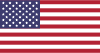 EN
EN CHI
CHI