How to Add MFA in Public Cloud / Dedicated Cloud.
- Log in to your Sharktech Client Area and click on "My Services".

- Select Public Cloud Hosting.

- At the top of your page, click the button "Panel Login." Click on it.

- A new window or tab will be opened, asking for your Username and Password.

- Enter the username and password you received in the email, or you can check on the customer portal.
- Go to the Access Management option on the top right.

- There will be several options; click on MFA settings.

- Open Google Authenticator, click on the + sign and Select the option Scan a QR Code, which opens your camera. Scan the Above code and it will add this account to your Authenticator and display a code. Enter the code in OTP Section.

- You're Done.
If you still need any help, please feel free to Submit Ticket to our Cloud Hosting Section.


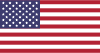 EN
EN CHI
CHI