How to Add Internal Network in Public Cloud.
- Log in to your Sharktech Client Area and click on "My Services".

- Select Public Cloud Hosting.

- At the top of your page, click the button "Panel Login." Click on it.

- A new window or tab will be opened, asking for your Username and Password.

- Enter the username and password you received in the email, or you can check on the customer portal.
- Your are logged in. In the left pane, you will see the "Compute" option. Click on it.

- On the left pane, there are all the service options. Click on "Networks"

- You will see a button on your right "Create Network" Click on it.

- You will have a small pop-up opened. Give Network Configuration Name e.g. "Internal Network" and click on "Next"

- Click on "Add" and select "IPv4 Subnet"

- Enter the CIDR e.g.: 192.168.0.0/24 and gateway and modify the configuration according to your requirements and click "Add"

- You will have your Subnet added, click Next.

- Go through the summary and click on "Create Virtual Network"

- Your Virtual Internal Network is created, which you can use to communicate between the Cloud Virtual Servers to save excess bandwidth on internal data transfers.

- You're Done.
If you still need any help, please feel free to Submit Ticket to our Cloud Hosting Section.


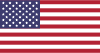 EN
EN CHI
CHI