How to Assign Internal Network to a VM in Public Cloud/Dedicated Cloud.
- Log in to your Sharktech Client Area and click on "My Services".

- Select Public Cloud Hosting.

- At the top of your page, click the button "Panel Login." Click on it.

- A new window or tab will be opened, asking for your Username and Password.

- Enter the username and password you received in the email, or you can check on the customer portal.
- Your are logged in. In the left pane, you will see the "Compute" option. Click on it.

- On the left pane, You will see your Virtual Machines.

- On the right side on your VM, click on three dots


- Select "Edit Configuration"

- You will see Network Interfaces in the Overview Tab, click on "Edit"

- In the Network Interfaces section, click on "Add"

- Select Internal Network from the drop down menu. (Reference: How to Create Internal Virtual Network.)

- Click "Add"

- Your Virtual Internal Network is assigned to the VM, click "Done".

- You can see, you Internal Virtual Network is added in the Network Interfaces.

- You can also double check by hovering the mouse over your VM's for a quick view of assigned IP Addresses.

- You're Done.
If you still need any help, please feel free to Submit Ticket to our Cloud Hosting Section.


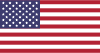 EN
EN CHI
CHI