There are two methods to change a Windows VM password.
Method 1
- Log into your Cloud Hosting control panel.
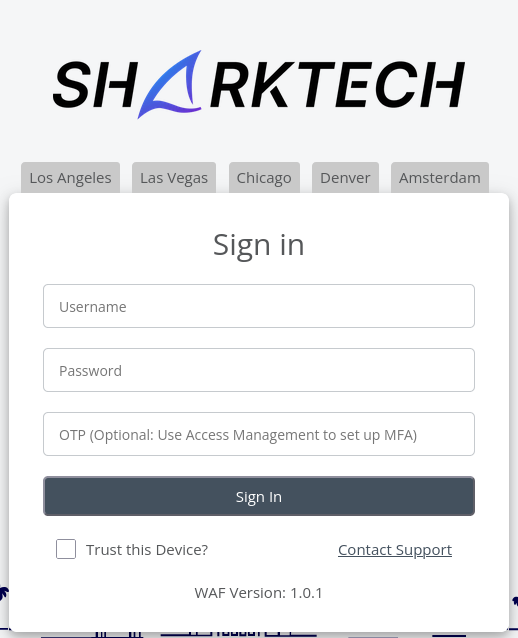
- On the left side, click "Virtual machines."
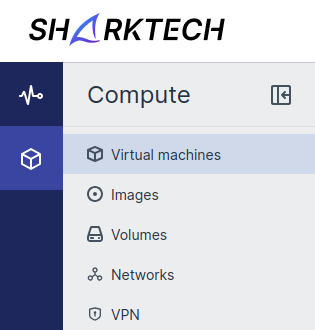
- Click on the VM in the list.
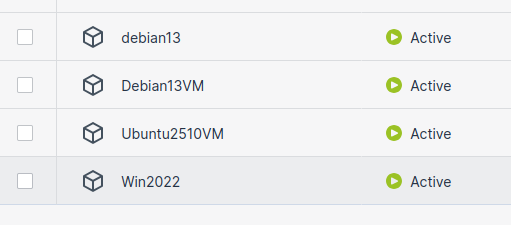
- Click "Set password" at the top. This will set the password for the Administrator account.
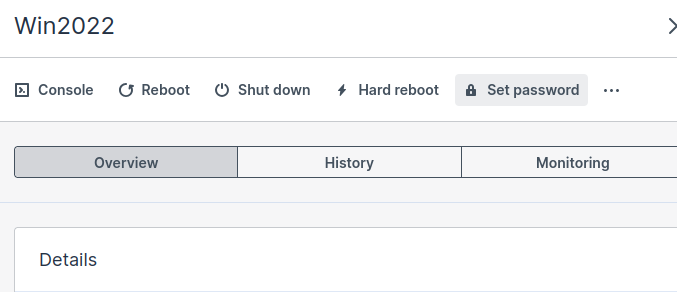
- Specify or generate a new password, then click Set.
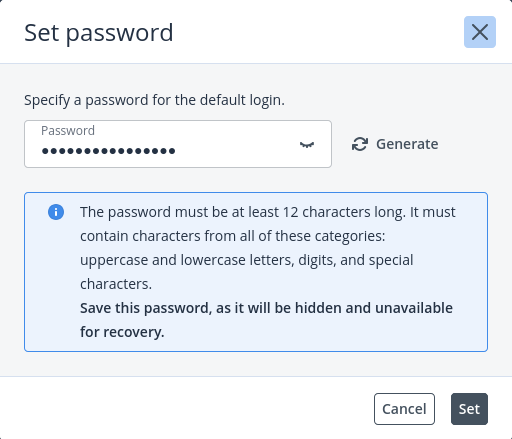
Method 2
You must have added an SSH key to your VM for this method to work! To add one, please see this article on generating SSH keys and adding them to Cloud Hosting VMs.
- SSH to your VM using the "Administrator" account.
- Execute this command, replacing <new password> with the desired password:
net user Administrator "<new password>"
You can also change the password for another user by replacing "Administrator" with their username.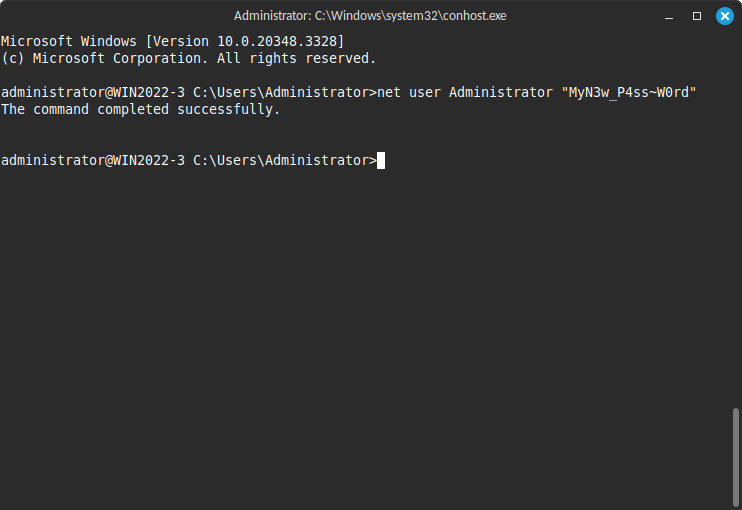


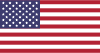 EN
EN CHI
CHI