How to Create a Virtual Server Using CVS Management.
- Log in to your Sharktech Client Area and click on Cloud Virtual Server in the Services Section.

- Click on "CVS Management."

- Click on Create Virtual Server.

a. Enter your compute Hostname.
b. Select Data Center Location.
c. Select Operating System.
d. Select Compute Resources (CPU Cores & RAM)
e. Select Storage (Disk Space)
f. Select Network (Number of IPs Allocated)
g. Click on Create Virtual Server.
- In few moments, your Virtual Server will be created and Password will be shown.

- You can also see your Virtual Server is created.

- For creating additional Virtual Server, please repeat the steps from point #3.
- You're Done.
If you still need any help, please feel free to Submit Ticket to our CVS/VPS Support.


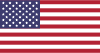 EN
EN CHI
CHI