How to Create a Backup Service in Acronis Cloud
- Log in to your Sharktech Client Area and click on "My Services".

- Select Cloud Backup Service.

- Click on "Back Up Portal Link" .

- Login to Backup portal link with your User ID and Password.

- Click on "Cyber Protection".

-
You are logged in you Cyber Protection Dashboard.

- Now Click on "DEVICES"

- Click on "Show all options"

- Click on "Windows"

- You will have "Sharktech_AgentForWindows_web.exe" to download as a client.

- Run the Installer and click on "Install"

- Wait until the downloading and installation completes.

- Click on "Register workload"

- It will took back to your web based Dashboard, a Window Pop-ups with a Registration Code, Choose your account.

- Click on Confirm Registration

- A small pop-up on the right corner will display the registration and connection confirmation.

- Now you can see you device registered in the Dashboard and displaying with the Computer Name.

- A schedule backup is added in the scheduler to start Backup on a Certain Time. If you want to start the backup instantly, please CLICK HERE.
- You're Done.
- For complete documentation and guide, please check this link: https://dl.managed-protection.com/u/baas/help/23.01/user/en-US/index.html#welcome-to-cyber-protection.html
If you still need any help, please feel free to Submit Ticket to our Acronis Cloud Backup Section.


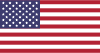 EN
EN CHI
CHI