How to Add Virtual Machine to Your Cloud.
- Log in to your Sharktech Client Area and click on "My Services".

- Select Public Cloud Hosting.

- At the top of your page, click the button "Panel Login." Click on it.

- A new window or tab will be opened, asking for your Username and Password.

- Enter the username and password you received in the email, or you can check on the customer portal.
- In the left pane, you will see the "Compute" option. Click on it.

- On the left pane, there are all the service options.

- Click on "Virtual Machines."
- You will see a button on your right pane that says "Create Virtual Machine." Click on it.

- You will have a small pop-up window like this.

a. Type your Machine Name.
b. Select which OS you want to install.
c. Select Volumes (You can also edit the volumes.)
d. Select a Flavor.
e. Select Network Interfaces (You can add a secondary IP as well.)
f. Add your SSH key.
g. You can mention any Customized Scripts if you have any.
- Click on "Deploy."
- A Virtual Machine will be created in a few seconds.

- You're Done.
If you still need any help, please feel free to Submit Ticket to our Cloud Hosting Section.


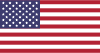 EN
EN CHI
CHI