How to Generate & Add SSH Keys in Public Cloud/Dedicated Cloud.
- Open your web browser and Download PuttyGen from the below links.
Putty 32bit Putty 64bit - Open Puttygen and Select "EdDSA" and Click on the "Generate" button.

- Keep the mouse moving within PuTTYgen window while the key is being generated.
- After the key generation is complete, click on "Save public key".

- Save the key in any folder; this key can be used to grant access.

- After saving the public key, click on "Save private key".

- This key needs to be kept very private, and DO NOT give it to anyone as this is your private access key for Authentication.

- Now you have to edit the "Public Key" to proper "EdDSA" format.
- Open the "Public Key" file in Notepad or any Editor.

- Edit the file with the proper format by removing all the extra information and adding "ssh-ed25519" and "space" before the key as shown in the image below:

- Save the file. You're Done. Your SSH Keys generation is Complete.
- Log in to your Sharktech Client Area and click on "My Services".

- Select Public Cloud Hosting.

- At the top of your page, click the button "Panel Login." Click on it.

- A new window or tab will be opened, asking for your Username and Password.

- Enter the username and password you received in the email, or you can check on the customer portal.
- In the left pane, you will see the "Compute" option. Click on it.

- On the left pane, there are all the service options, click on "SSH Keys".

- You will see a button on your right pane that says "Add SSH Key" Click on it.

- Fill and complete the information. Give name and description.
- In Key Value option, copy the key value by opening the "Public Key" file via any text editor like Notepad and paste in the key value section.

- Click "Add".
- Your key will be added and shown in the SSH Key Section.

- You're Done.
If you still need any help, please feel free to Submit Ticket to our Cloud Hosting Section.


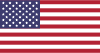 EN
EN CHI
CHI